Getting set up with Usenet is by no means difficult. Still, the average person downloading torrents these days isn’t familiar with the process, and it’s gotten a bit more difficult in 2021, with publishers cracking down on Usenet providers. Make no mistake though, Usenet is still the best way to download movies and shows in 2021, and it’s still way faster (and more reliable) than torrenting!
Since I’m a nice guy, I thought I’d lay the steps out as clearly as I could and save you the frustration of learning by trial and error 🙂
Disclaimer: I don’t advocate internet piracy. This article is intended for educational purposes and though you can probably download virtually every movie, show, or album ever in mere minutes – I assume you will use this information strictly for the better of mankind.
Step 1. Download your Client
A Usenet client is the software that manages your downloads, and extracts the compressed files after downloading them. The only one worth considering here is SABnzbd. Bit of an odd name, but it’s a fantastic piece of software.
It’s free, quick to download, and easy to work with. So what are you waiting for? Download SABnzbd. Then simply open the package and install it as you would with any program.
Step 2. Choose your Usenet Server(s) (aka Usenet Providers)
Here’s the rub; It does cost money to use Usenet. But it’s also dirt cheap, and unbelievably better than torrenting (or any other option for downloading media).
There are tons of Usenet servers (aka Usenet providers) out there, but most of them are actually just the same few companies re-branded.
For best results, I recommend using a US-based provider and a Europe-based provider together.
Recommended US-based providers:
Recommended Europe-based providers:
- Usenet.farm (has a free trial)
- Cheapnews (has a free trial)
My current personal setup is Easynews Classic Plan ($9.98/mo) + Usenet.farm Block account (€15.00/500GB).
Step 3. Configure SABnzbd to your Servers
Upon opening SABnzbd for the first time, you will be guided through a quick setup wizard. This makes the initial configuration a snap. Follow along with the steps:
- Select language
- Add your primary server info (the US-based server in most cases)
Server info is either provided in your Usenet provider’s user account, or in a welcome email you received upon signing up. Test server, and make sure it’s properly connected. - Step 3 in the setup wizard is optional, I recommend just skipping it.
- Let SABnzbd restart
- After restarting, go to SABnzbd and add your secondary server via Config > Servers > Add Server
Note: SABnzbd runs in your web browser, so don’t be alarmed when it opens a new tab for its interface. It doesn’t run in its own window. It can run also if the browser tab isn’t open, so you should make a bookmark for it in your browser. Here’s the link for reference: http://localhost:8080/sabnzbd/
Now all that’s left is to find NZB files for whatever you want to download!
Step 4. Searching for NZBs and downloading them
In oder to download from your Usenet server, you need to find a .nzb file essentially acting as the address to the file. There are plenty of NZB indexes out there, varying greatly in usefulness.
My current favourite is NZB Finder. It’s a very reliable index and it has never let me down. It offers limited free accounts and a premium account that is more than enough for most users for €10.00/year.
Alternatively, Newznab is a decent free indexer. I also keep a curated list of other good, current NZB indexers.
Whichever index you use, just go there and search for what you like, or browse the NZBs by category to your heart’s content.
Download the NZB file associated with the item you wish to grab and save it to your computer.
SABnzbd should automatically associate your downloaded NZB files, and begin downloading them when you open them. If not, you can open it from the SABnzbd interface. Just click Add NZB and click Choose File, then select the NZB file from your computer and hit Add!
You can cue up as many downloads as you want, SAB will download one at a time until they’re all complete.
That’s it! Sit back, relax, and enjoy dat Usenet!